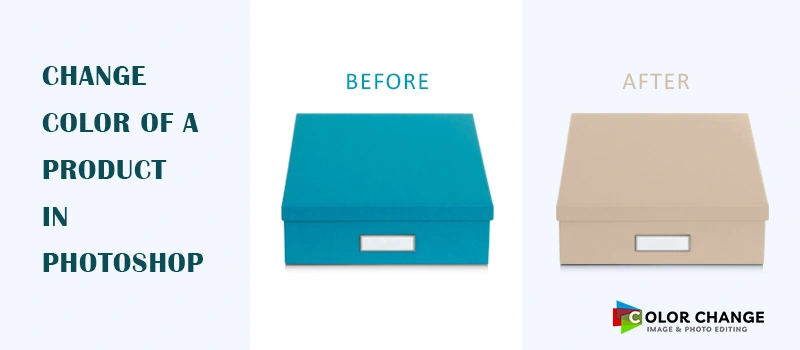Photoshop is the first choice for professional image editing. Using Photoshop, we can change the color of different objects. But is it possible to change furniture color in Photoshop?
Thankfully yes, we can change furniture color using Photoshop. Moreover, we can maintain any sample color without affecting the furniture details.
Within a while, you will learn how to change furniture color in Photoshop. Color change service will inform you of the professional method of doing that image post-processing.
It is applicable to any furniture with wooden textures. Also, you can follow the tutorial to change the colors of furniture made with Cane, Metal, Leather, and Fabrics.
How to Change Furniture Color in Photoshop?
- Firstly, Furniture Selection
- Secondly, Save The Selection
- Thirdly, Change Furniture Color
- Fourthly, Adjust Color To Look Realistic
- Fifthly, Adjust Brightness, Contrast, Levels
Firstly, Furniture Selection
In this tutorial, we are going to follow the professional way to change furniture color in Photoshop.
Professional designers do that by changing the color of the furniture with precise selection. We are going to do the same. Get your furniture image opened in Photoshop and pick the pen tool.
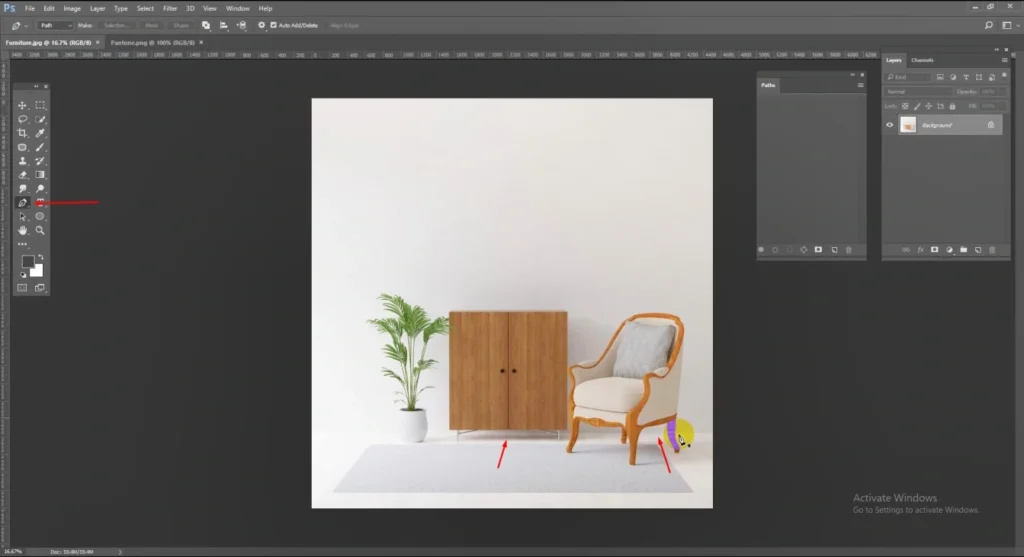
You have to select the furniture in that way. The vector path should cover the furniture properly. After that, If you have multiple furniture in your photos, you have to select both furniture using the pen tool.
On that note, you have to select the portion that you want to change color. If you want to change the color of the wooden texture, you have to select the wooden portion only.
Secondly, Save The Selection
When you are done with the selection, you can proceed to save the selection. Just click on the path section from the layer panel and you will get the path layer. Then, double-click on the path layer to select the path. It will give you an option to rename the path before saving.
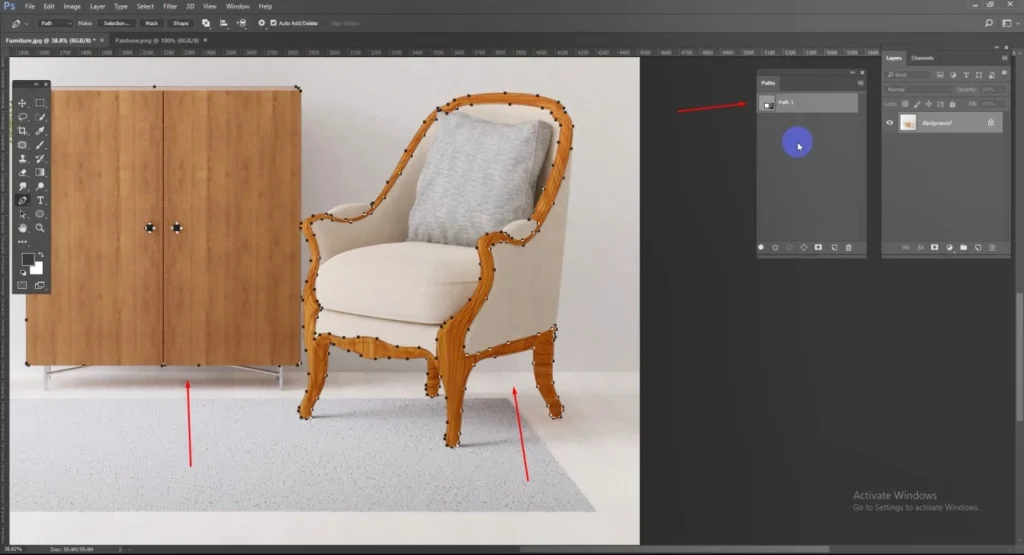
Now, we have got the precise furniture selection. That will ensure that the color changes will be applicable to the selected portion. The rest of the images will be unchanged.
Thirdly, Change Furniture Color
Multiple color-changing options are available in Photoshop. When you are going to change the color of furniture based on a sample color, applying a solid color is the best option. This is also applicable for changing product color as well.
Go to the windows option from the top and select 2-up vertical to get the sample color and actual furniture image view together.
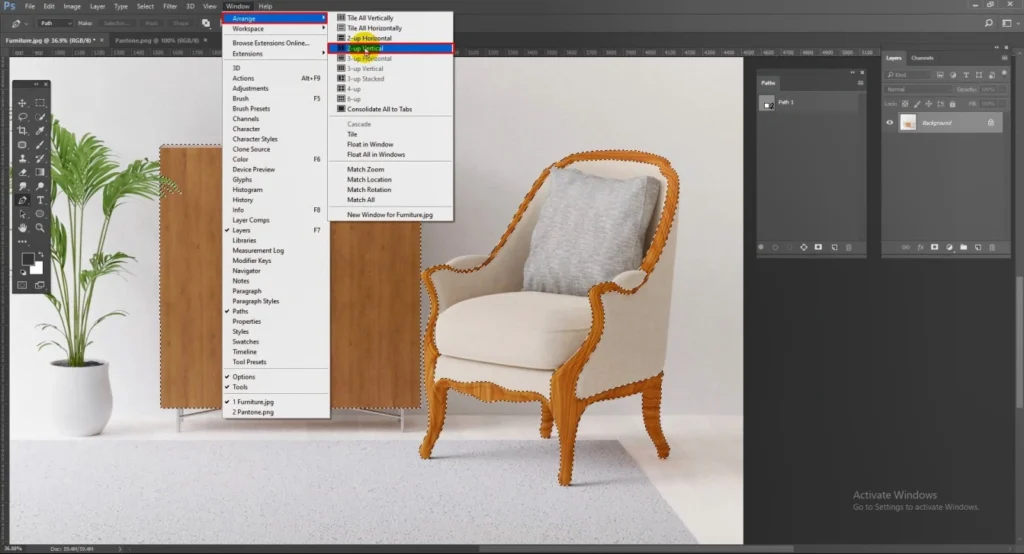
After that, click on the sample color using the color picker tool from the left side, it will show you the color code of the sample color. You have to copy the color code and apply it to the image using the solid color option. You will get the solid color from the layer adjustment.
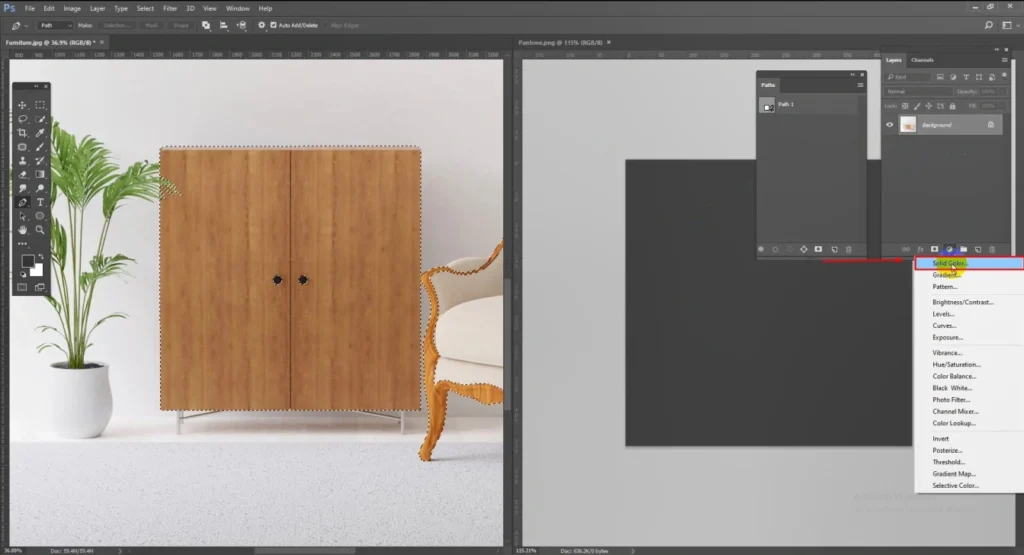
Fourthly, Adjust the Color To Look Realistic
At this stage, your furniture color will be changed according to the sample color. But it won’t look realistic because of the wooden texture. To make it realistic, we have to change the blend mode. Click on the blend mode option from the layer panel and change it to color to bring a realistic vibe.
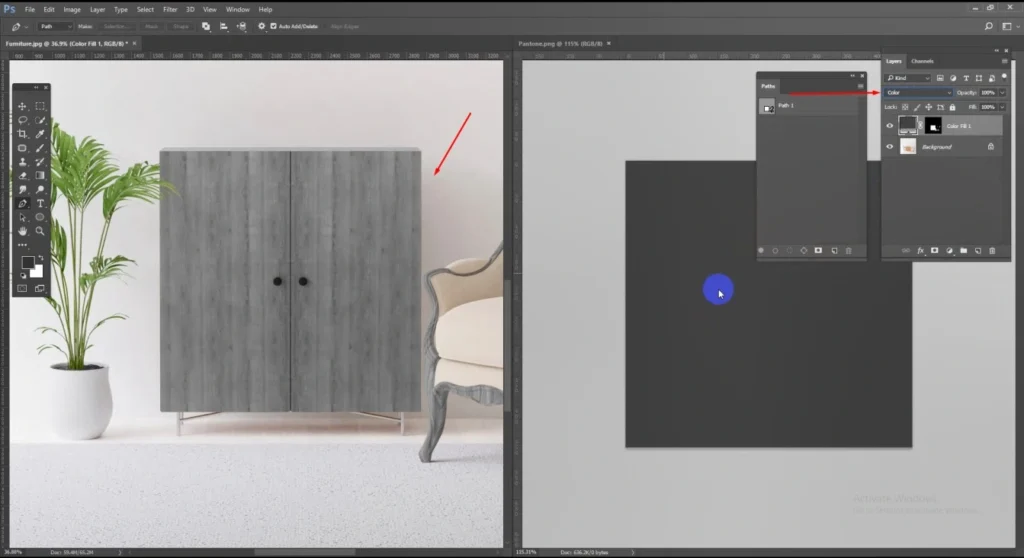
Now, it’s looking pretty realistic but we have to make some more adjustments to make it 100% realistic.
Fifthly, Adjust Brightness, Contrast, Levels
This is going to be the final step of how to change the furniture color in Photoshop. We have to click on the layer adjustment option once again and select the brightness and contrast option. Then, adjust the slider to match the furniture color like the sample color.
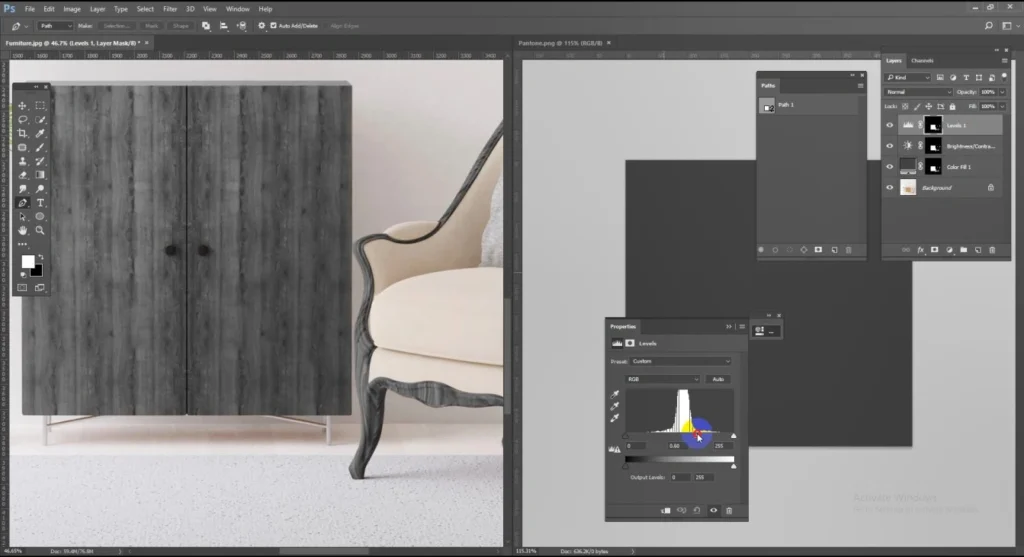
You have to give priority to the realistic look. This is the main objective of changing furniture color professionally. The furniture should look original. We have to adjust the levels also.
So, click on the layer adjustment option once again and select the levels. After that, you have to adjust the slider of the levels to adjust colors. Finally, you will get a realistic look like that one.
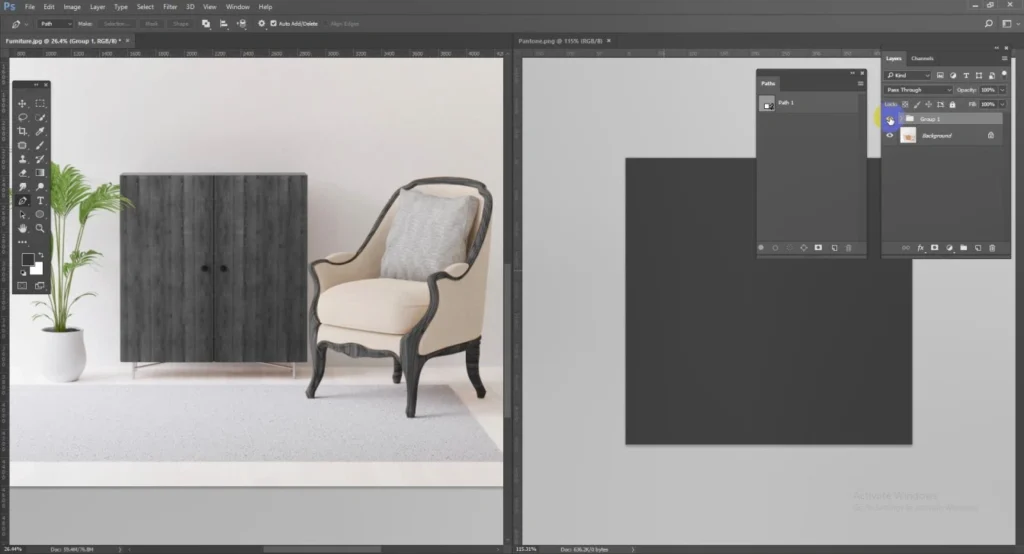
That’s the final result. In this method, you can also change furniture color in Photoshop. In the first try, it might be a bit difficult for you to get fully polished results. After trying several times, you should be able to get a better result. You may also try the dress color changing. To make your editing more accurate, here are some more tips for you.
3 Pro Tips By Expert Designers
- You should combine selective Color, Curves, and Color Balance to adjust the color changes, don’t rely on a single Hue/Saturation adjustment. This practice will make color changes realistic.
- The “Blend If” feature in the Layer Styles panel helps to apply color changes more naturally by maintaining shadows and highlights. It will prevent the color from looking artificial.
- After changing the color, you must use Layer Masks to bring back natural furniture textures. If you apply the changes directly on the furniture, it will damage the realistic finish.
3 Mistakes Done By Beginners
- Don’t ignore Shadows and Highlights while changing furniture color in Photoshop. Many beginners apply a new color without adjusting the lighting. That’s not the right way.
- You should not choose the easy automatic selection. Poor selections using the Magic Wand Tool will ruin the foundation of the color changes. Don’t do that to finish the editing quickly.
- Don’t Over-saturate the Color in the hope of making it too realistic. Beginners often increase saturation too much. It makes the furniture look fake. You should maintain the balance.
FAQ’s
How do i change the color of a table in Photoshop?
You have to select the surface of the table using the pen tool. Then, apply a Solid Color Adjustment Layer to the selection. Finally, you have to make adjustments by changing the blending Modes for a natural color change.
Is it possible to change the color of wooden furniture in Photoshop?
You can change the wooden furniture color by applying the solid color option. Before that, you have to select the furniture using the pen tool. Finally, you have to provide the finishing touch using the level adjustments.
How to change furniture color in a realistic way?
You have to use layer masks, blend modes, and level adjustments to maintain the texture of the furniture. You have to take extra layers to make those adjustments. It will keep the editing realistic and non-destructive.
Can I follow the above tutorial for my furniture catalog?
Yes, the technique of color-changing works well for professional product images and furniture catalogs. If you need our color change service, feel free to contact us.
Final Words
The tutorial on how to change furniture color in Photoshop will be helpful for e-commerce websites, furniture sellers, photographers, and catalog makers.
You can follow the procedure to represent your furniture with the proper product color. When you have a lot of furniture photos to work with, getting professional assistance is the best option.
Color Change Service is available for assistance. You can change your furniture color professionally and use those images for your online store and product advertising. The cost of color change service is affordable for all. It will reduce your extra expenses on Photography. Try now.