More than 90% of online shoppers purchase a dress based on the color. There are different color variations available for a dress. It is a hassle for product photographers and clothing item sellers to photograph all those colors separately. It takes more time and an increased budget to pay the model extra money.
Color Changing Service is the best solution to get rid of those hassles. With the help of Photoshop color changing, you can easily change the color of a dress in Photoshop. In this article, we will share how to change color of a dress in Photoshop. The result will be 100% realistic and accurate.
How To Change Color of A Dress in Photoshop?
Step 1: Open The Image Of Dress in Photoshop
First of all, you have to open the image of the dress in Photoshop to change the color. If you have any sample images for color change, you have to open both images. For this tutorial on how to change the dress color in Photoshop, we are going to use that image.
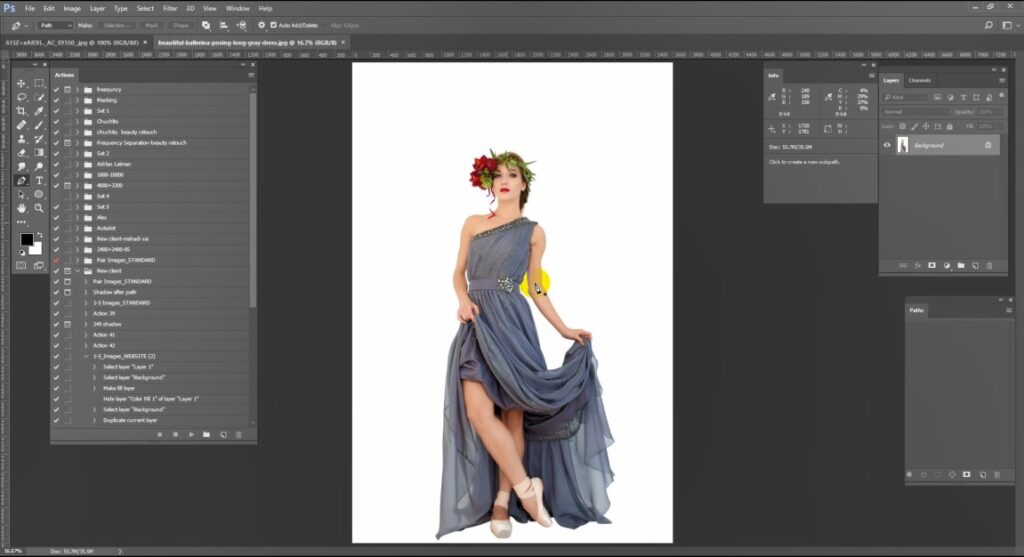
We are going to change the dress color without affecting other areas of the image. So, we have to select the dress.
Step 2: Select The Dress Using Pen Tool
You need to pick the pen tool from the left toolbar and zoom in on the image. Use CTRL + for zooming on. You have to start creating paths in that way.
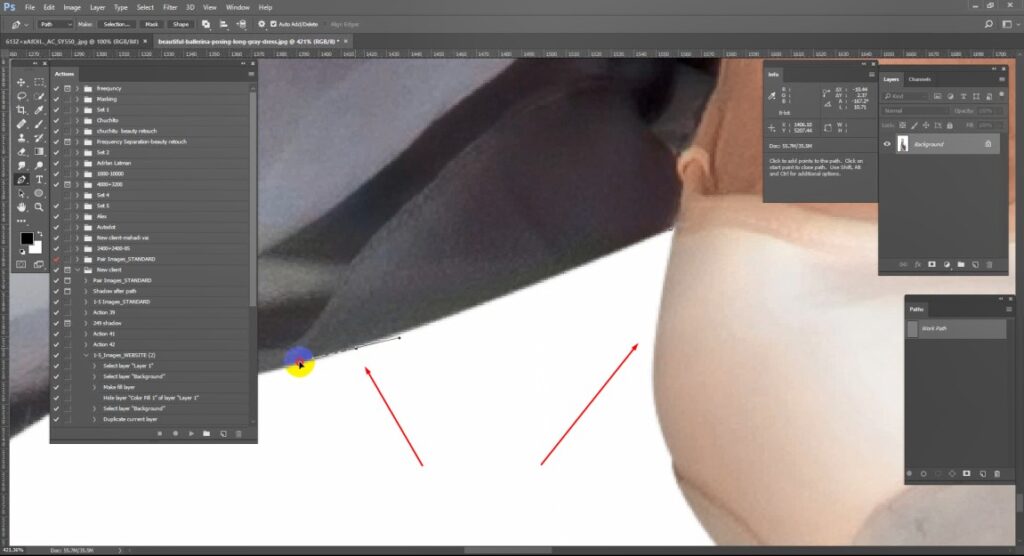
Make sure that you select the dress perfectly without picking anything from the background. Also, you have to exclude fingers and other body parts from the selection. The selection will cover the dress only. That’s the look after making a selection.
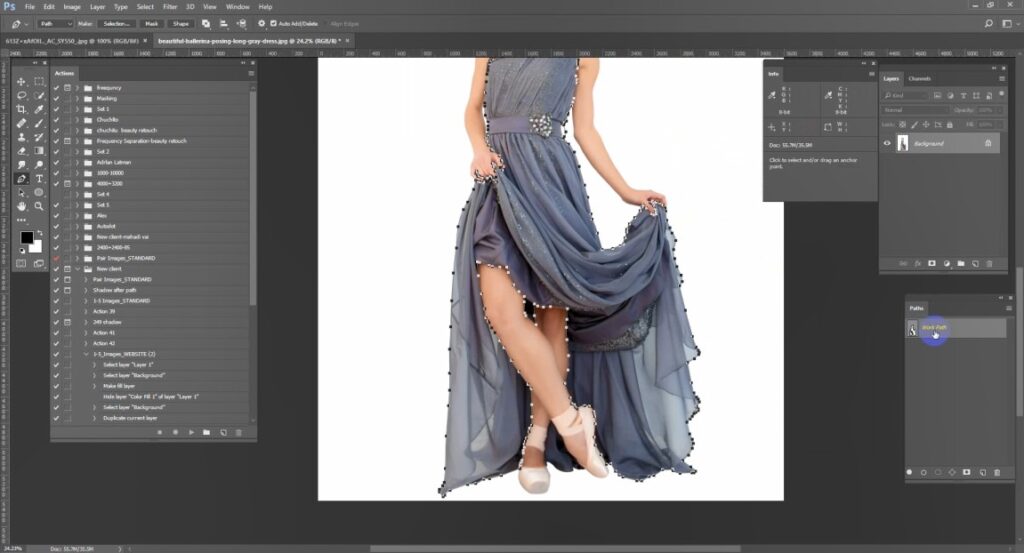
At this point, you have to double-click on the work path to save the path.
Step 3: Make Selection
Right-click on the image and choose “Make Selection”. Then, you have to enable the quick mask view to inspect the quality of the selection. Q is the shortcut to enable the quick mask view. You will get the selection in this form. It is also essential to do for product color change.

After that, you have to copy the background layer. Click on the background layer and press CTRL + J to copy the layer.
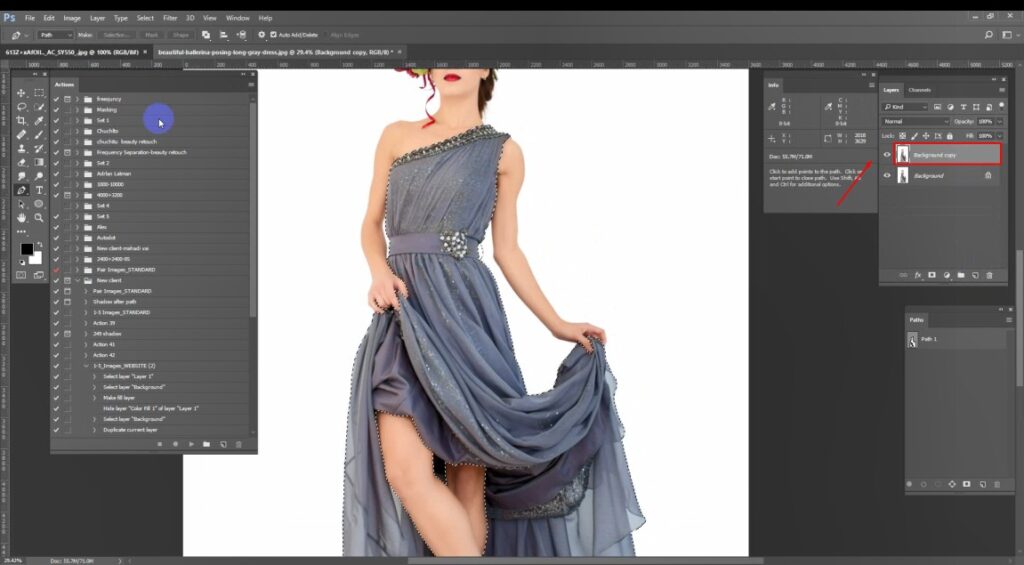
You should keep the selection enabled.
Step 4: Select Sample Color
In this step, you have to select the color sample that you want to get for your image. Click on the sample image and get the color code of that image. Select the color picker option from the left side and copy the color code of the sample image.
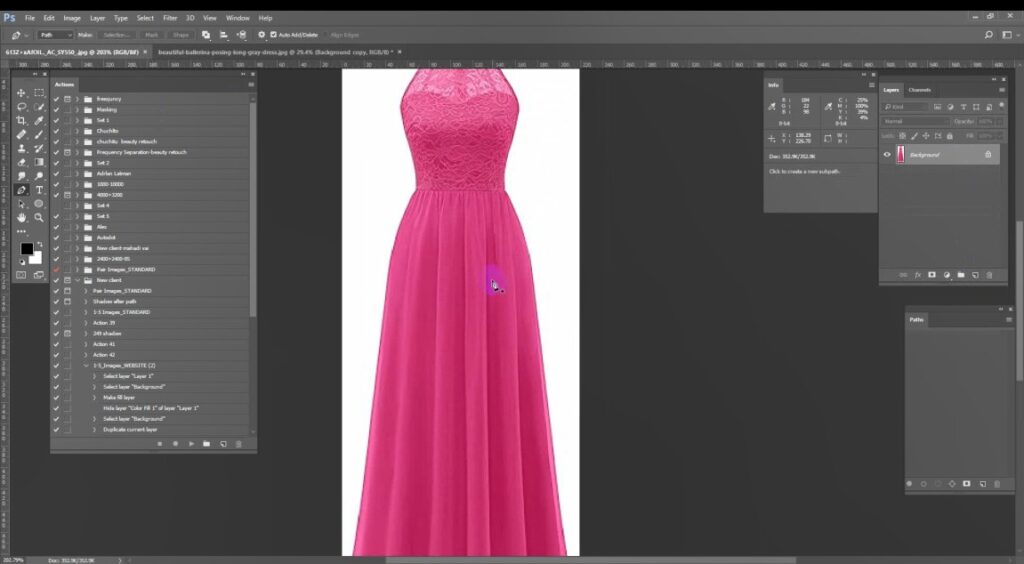
Then, go back to the previous image.
Step 5: Apply Sample Color
Click on the layer adjustment option from the layer panel and choose the Solid color. Then, you have to apply the color code to get the sample color for your image.
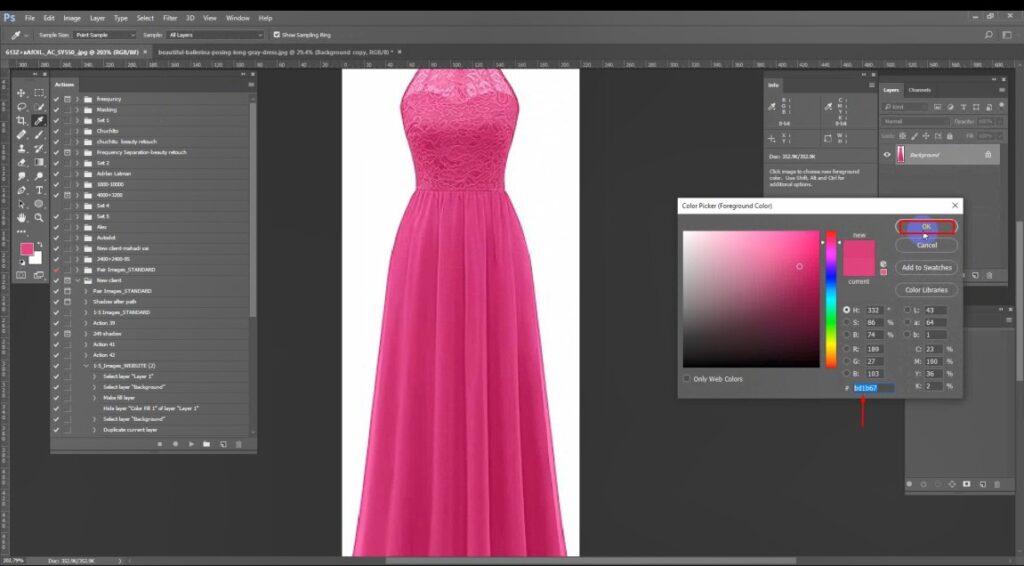
Then, you have to change the blend mode to color. Go to the windows option from the top and change the arrangement to 2-up vertical. It will show you the main image and sample image together. That will assist you to bring the perfect color match.
Step 6: Color Correction
We have to make some changes to make the color changes look natural and perfect. Click on the layer adjustment option once again and select the Level option.
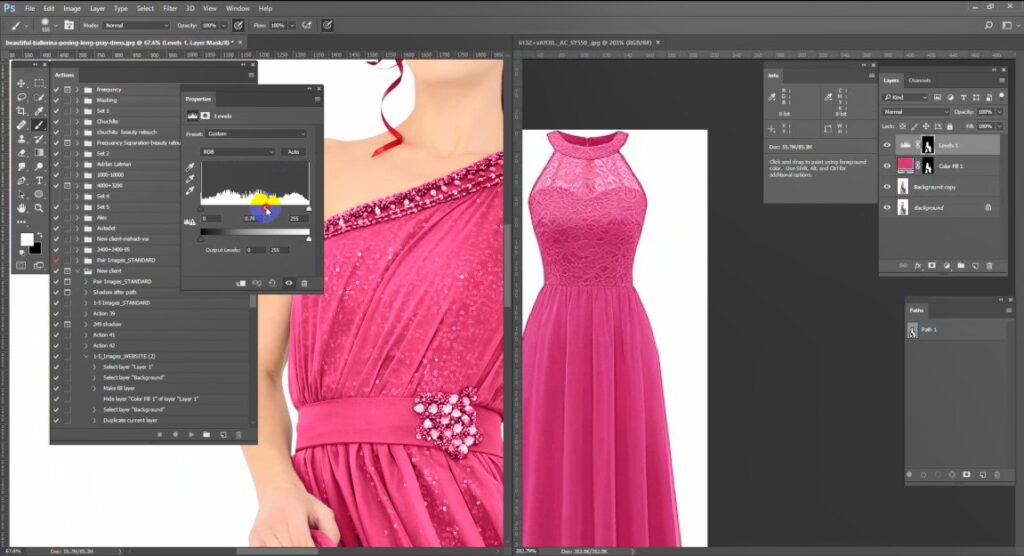
You have to change the level so that the image looks exactly the same as the required color. Go to the solid color option once again and match the color according to the sample layer.
Step 7: Exclude Dress Areas With Different Colors
Some parts of the dress might be in different colors. Disable the previous layers and select the first background layer for the selection. You have to select those areas using the pen tool.
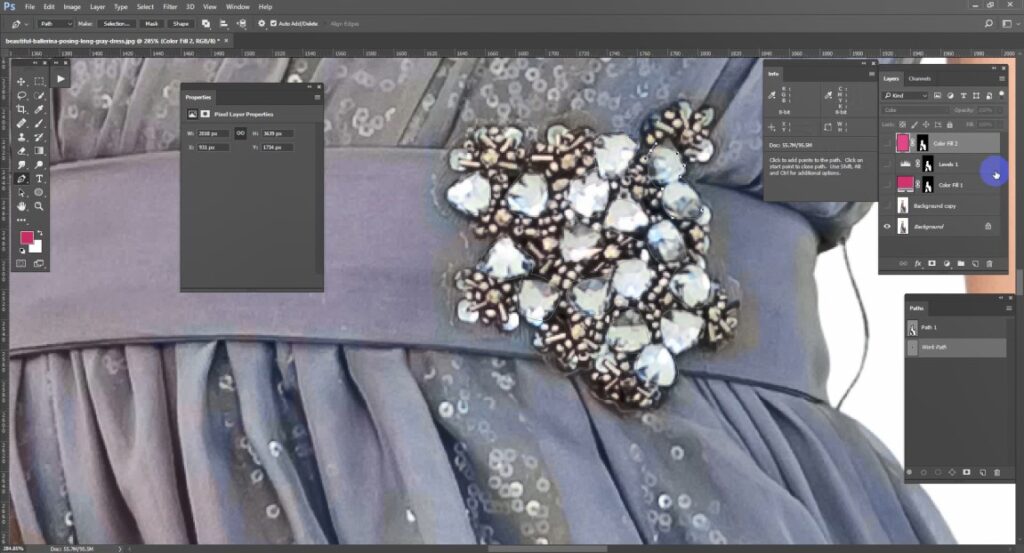
After that, enable the previous layers and click on the color fill layer. You have to match the color code for those portions.
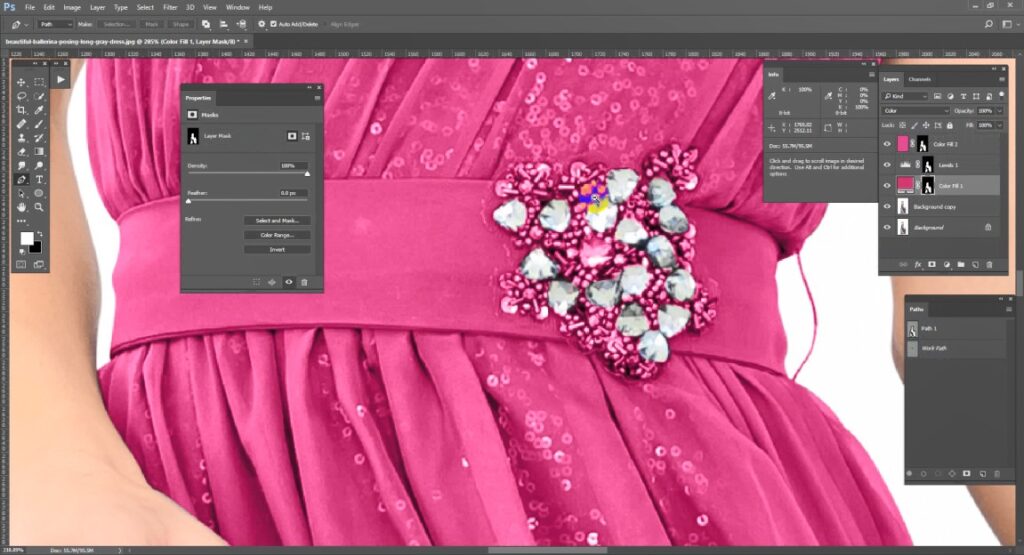
If there are any other areas where you need different colors, you have to do that in the same method. After that, your image will be ready with perfect looking color. Here’s the final result.
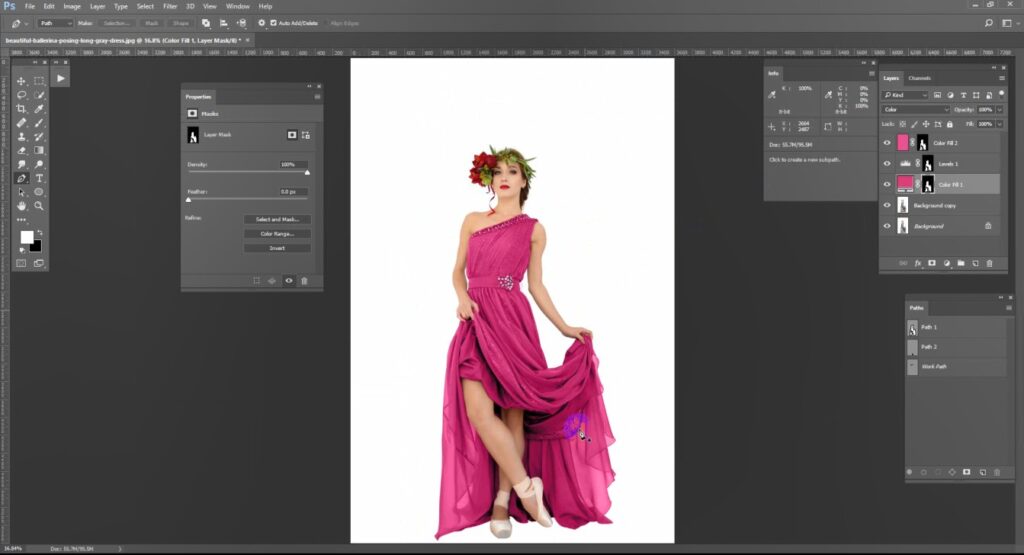
By following this tutorial on how to change the color of a dress in Photoshop, you can change the color of any dress with a 100% realistic look. You may apply it for furniture color change as well.
3 Golden Tips
- Precise selection is key to a realistic color change. Make the selection properly with the pen tool for accurate results.
- Always copy the main background layer before applying any changes. It allows you to get back to previous color if required.
- Create multiple paths when you are working on a dress with random colors. It will help you to organize the process.
3 Common Mistakes
- Don’t apply levels directly to make corrections to the layer. Get it from the layer adjustment to do it on a new layer.
- Don’t ignore the fabric’s texture. While choosing the color blend mode make sure that it matches the fabric’s texture.
- Don’t rely on the sample image just by matching the color code. You have to adjust the level, brightness, and shadows.
Wrap Up
From now on, you should not have any problem with how to change color of a dress in Photoshop. Would you like to know anything else about how to change dress color in Photoshop? You can send your queries in the comment box.
Also, you can contact us or get a free trial to fulfill your color-changing requirements. Color Change Service will assist you in getting your photography in different color variations. Try our color change service and find the best solution for dress color changing and dress color correction.
FAQ’s
What tools are best for selecting the dress in Photoshop?
The Pen Tool is used by professional designers for selecting a dress. For beginners, a quick selection tool is the easy option. The Pen Tool is the best option for highest accuracy.
How do I make sure the color change looks natural?
You have to adjust the blending mode of the Hue/Saturation layer to ensure the color change looks natural. It will maintain the dress’s texture and details.
Can I revert to the original color after changing it?
Yes, you can revert to the original color easily by using adjustment layers. Also, you can copy the original layer to get back to the previous color after making changes.
Is it possible to change dresses in multiple colors in one image?
Surely, it is possible to change multiple colors of dresses in one image. You just need to work on different areas by following our color changing tutorial. You have to take different layers for convenience.
Will changing the color affect the shadows and highlights of the dress?
If you follow the above method and do it professionally, it won’t affect the shadow and highlights of the dress. But you have to choose the correct blending mode for that with proper opacity.
Can I change the color of any dress in Photoshop with this tutorial?
Yes, the primary process is similar to changing the color of any dress in Photoshop. You have to follow the steps of the above tutorial to change dress color perfectly in Photoshop.

